How to add teacher bulk upload in School Time?
This article provides simple steps to add bulk upload of teachers to your School Time
- Log in as Administrator.
- Click on students icon from the Dashboard.

- Or, click on settings option from main menu.

- Then from secondary menu click on Login option and select Teacher s option

- Click on plus icon from the bottom right corner to add Teacher.


- Click the Bulk Upload. It will open a window as shown below.

- You can download the sample file, and fill your data in that format

- Click on Upload button.

- This will now open file select window

-
Select your file, click Open.
-
Warning will be shown as file accepted.

Click on Upload and Import button.
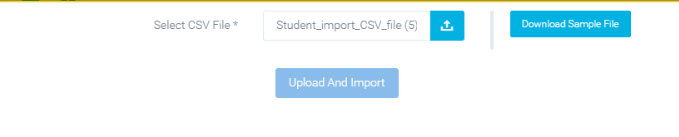
-
This will now take you to field mapping form. This will have few records listed on the top of the page

- Columns from your CSV/excel is listed in the left side of the field mapping, on the right side you are allowed to choose what is the column to be considered as in school time
- Do the field mapping

-
Click the Upload Data button.
- Now Teachers will be uploaded.

-
By default the Teachers will be inactive mode,
-
Select the list of Teachers to activate from the table list .

- This will make the plus icon in the red to show two more button. Click the tick icon to make them Active.

-
As soon as the Teachers are activated,they would receive email alert about their logins.
- That's it Teachers are now imported.
